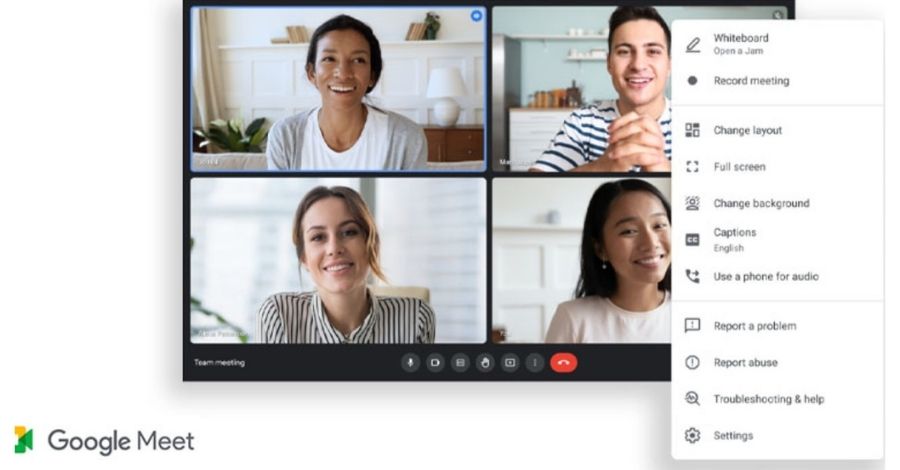
Google Meet: Change Background And Use Fun Filters To Enhance Your Meeting Experience
In today’s digital era, we can connect with our distant team members or loved ones via video conferencing. Google Meet is preferably used by a number of professionals worldwide. It is an easy-to-use software that allows teams to connect in real-time. However, video conferencing is not always easy. We may all have instances when there is background noise or when we are unable to find the right spot for video conferencing. Whatever the reason is, it can impact your experience. Here, we have come up with a guide to help you limit the distractions on Google Meet and make your video calls more fun. We will even describe how you can use fun filters on Google Meet to enhance your experience.
Google Meet: How to change a background image?
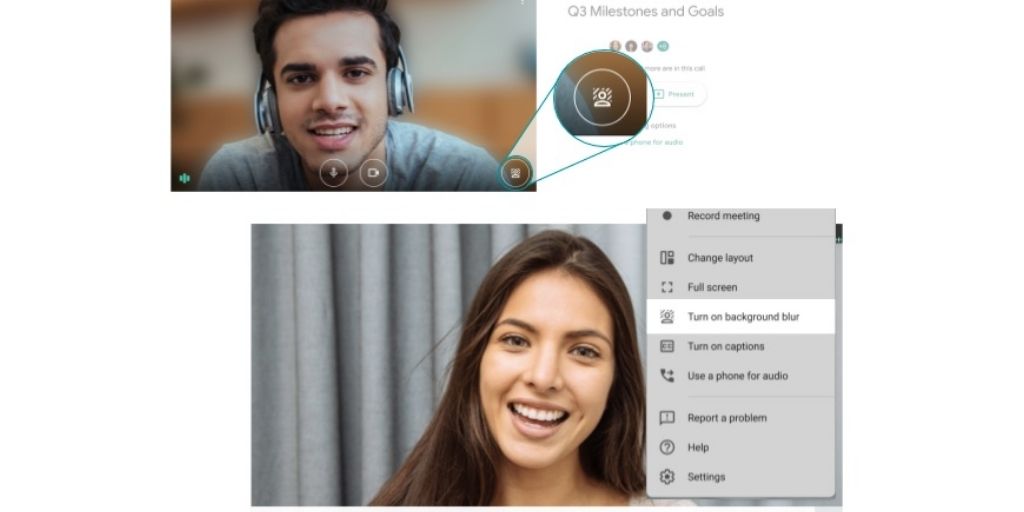
Source: Tom’s Guide
If you are wondering how to change a background image, you should note that you can do this even before joining the call. Otherwise, you can also do it while you’re on the call. Here are the steps on how you can do it easily.
[Also Read: Best Aesthetic Photo Editing Apps For Creating Beautiful Instagram Stories In 2022]
Change the background before joining the call
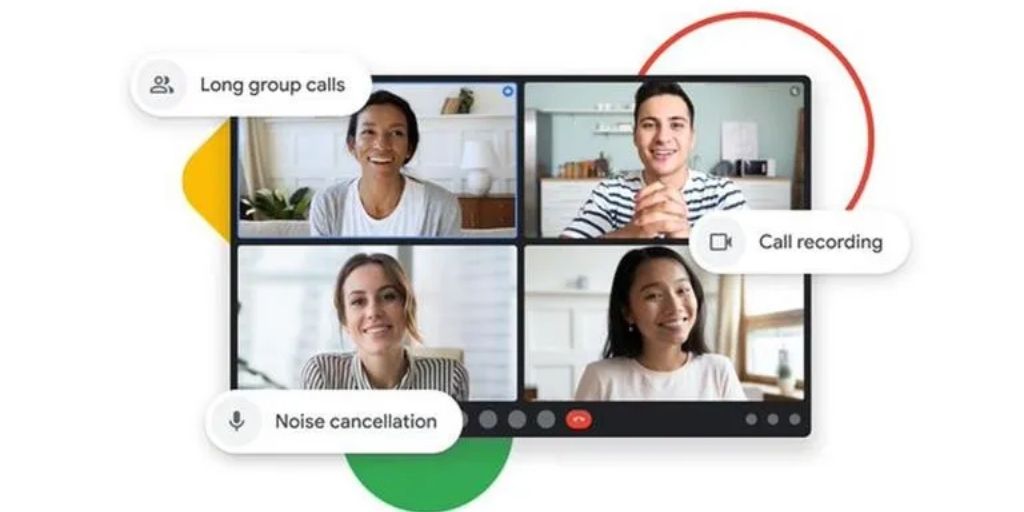
Source: Republic World
- Select the meeting link that you want to join.
- Before joining the meeting, there will be an option called Effects on the Bottom. Tap on Effects to check the number of options available. Here are some of the options that may be available:
- Slightly Blur – This option will let you blur the background.
- Blur – To completely blur the background, you should select this option.
- Upload your own background – You can even upload your own background by clicking on +. You can upload any pre-installed or customized background of your choice.
- Styles – You can choose from a number of styles available on the app. Click on the option and preview the one you like.
- Filters – To apply or change the filter, you should click on this. You can activate it and view your face in preview mode. If you are not satisfied with the filter, you should simply remove it.
3. After you have completed all the changes, you should click on Done.
4. Once you are Done, you may join the meeting. You should consider joining 5-10 minutes before the actual time. It will give you time to analyze and check all the options.
[Also Read: Tips For Virtual Meetings: How To Make Them More Professional]
During a video call:
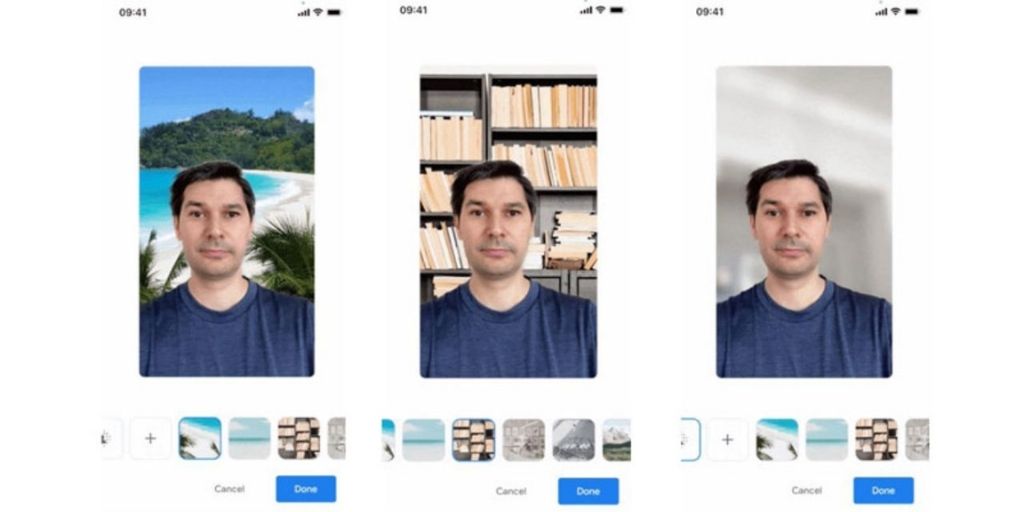
Source: Google Chromecast
Google Meet allows you to change the background image even when you’re on the call. However, you should be aware that everyone on the call will be able to view you. They may see the changes that you may apply in real-time. Or you should try joining earlier so that you can see the changes in real-time. The steps for changing the background image during a video call are the same. All you need to do is click on yourself and select effects. It will lead to a list of options like Filters, Styles, Background, etc. After this step, you may proceed with the steps mentioned above. You may even upload a background image from your desktop.
Visual Effects on Google Meet
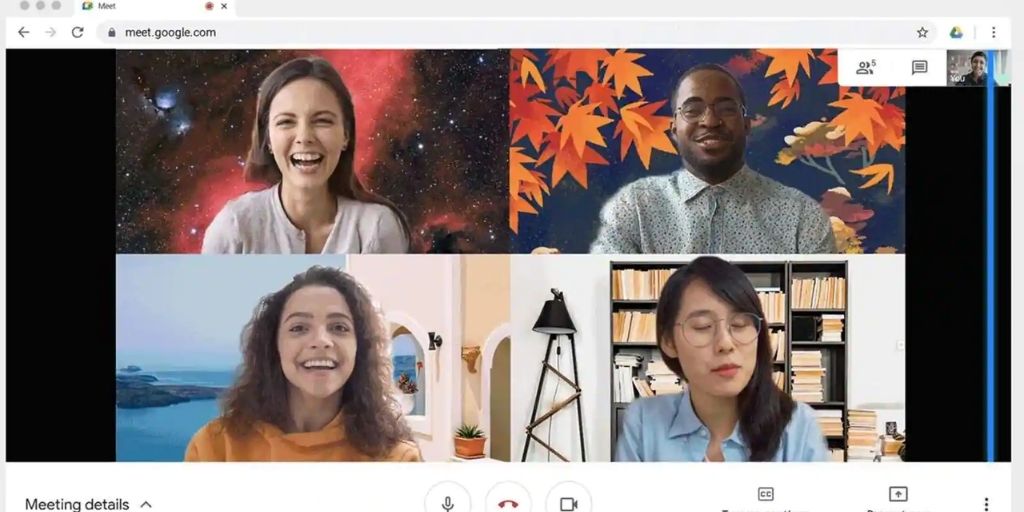
Source: Livemint
There are various special effects and filters available on Google Meet. These effects and filters are available on Google Effects Extensions Chrome Web Store. You can simply download the extension to get a plethora of options and make your online interaction more fun. There are more than 100 million participants that use the software every day. With such huge participation, it becomes necessary to break the monotony.
Google, itself has introduced styles and filters that may let you add masks and effects. However, if you want to try more filters, you may add another extension from the Chrome Store. Below we have listed some of our favourite Chrome extensions that you may consider downloading.
[Also Read: Six Tips and Tricks To Look Your Best on Video Calls]
1. Google Meet Virtual Background
With the Google Meet Virtual Background extension, you can download a number of virtual backgrounds. From Hawaii themes to office-oriented themes, there are a number of backgrounds to choose from. The best thing is that the users have the option to upload their own background images as well. The extension even offers a picture-in-picture (floating window) feature. You may enable the feature according to your requirements.
2. Visual Effects for Google Meet
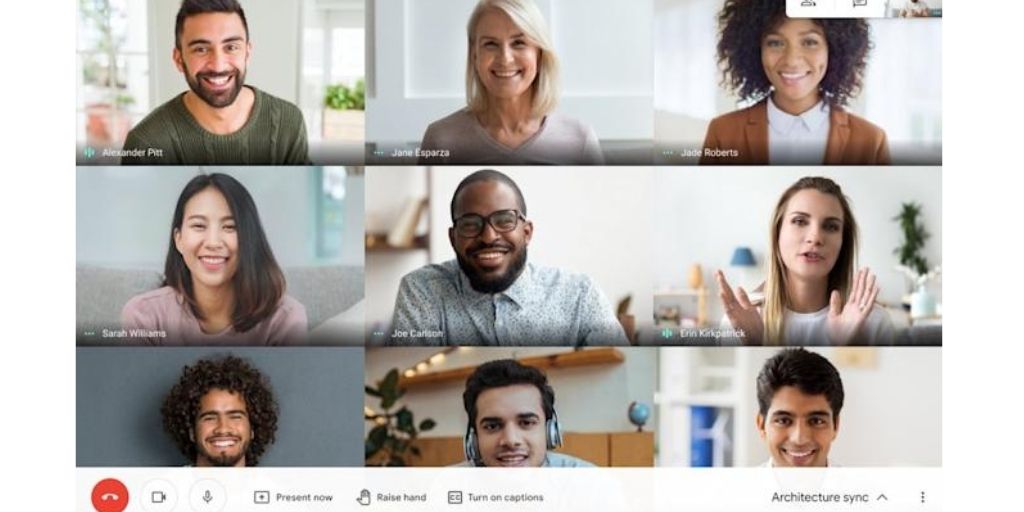
Source: Engadget
The extension offers a number of effective visual effects. It offers features like AR sunglasses, AR halo, Pixelate, Inverse, Blur, Freeze, and 3-D. After you have downloaded the extension, you will see it at the bottom on the left side. You should place the cursor on the box and hover to select the filters. You can use the fun filters to break the clutter and prevent distractions from the background. It will even enhance your appearance and make your experience more enjoyable.
[Also Read: Photo Booth Ideas For Parties: DIY Photobooth Ideas]
3. Google Meet Party Button
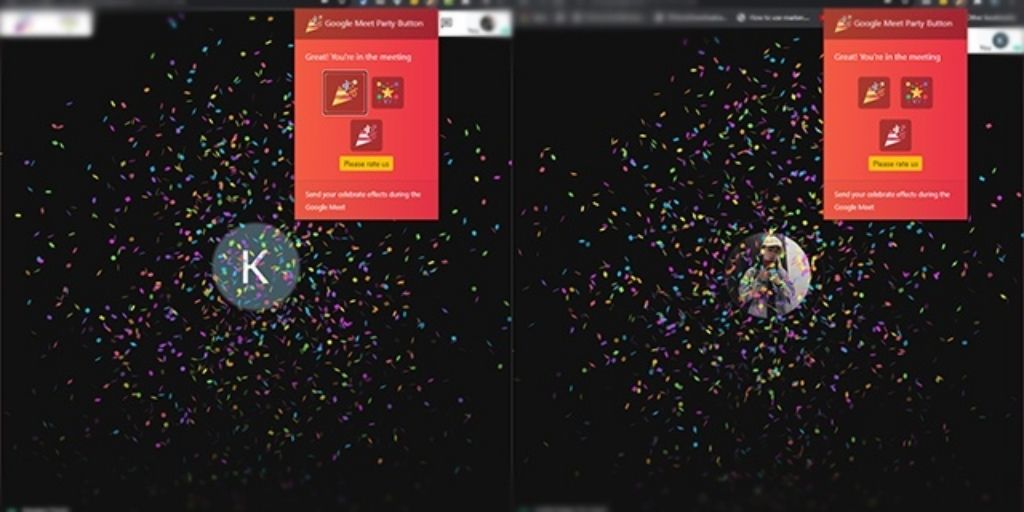
Source: Google Meet
Many of us have been still working from home and enjoying the virtual celebrations. If you have to attend a party or a celebration, you can download this extension. It has party filters that will enlighten your mood and help you celebrate happy moments. It has effects like virtual party popper and confetti ones.
4. Reactions for Google Meet
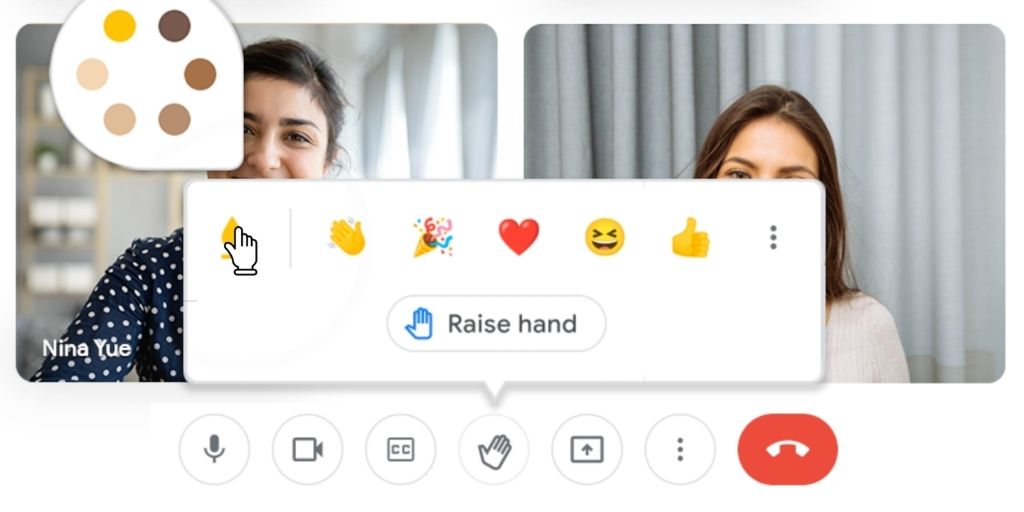
Source: 9to5 Google
It allows the presenters to get real-time feedback from the participants. It comprises real-time reactions, such as, laugh, wow, thumbs up, and hmm. These will appear at the conference and the participants can choose any of them.
5. Google Meet Grid View
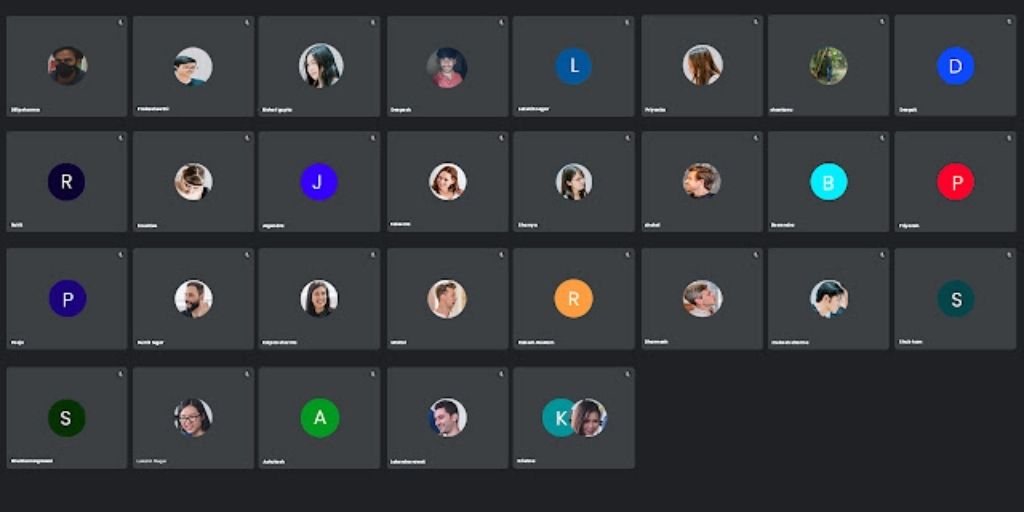
Source: Google Meet
This is an extension that allows the participants to see each other in a grid view. As per this extension, every participant gets equal space on the grid. However, the users have the option to highlight the video of the one who is speaking. Or they can even hide the members who haven’t turned on their video.
[Also Read: From Campus To The Office: How To Dress Appropriately At The Office]
We hope you have learned some interesting features of Google Meet. You can change the backgrounds within the app or can download any specific extension of your choice. Check out these tips and make yourself visually appealing with these filters. If you have any concerns related to personal styling or shopping, you may get in touch with us. We offer virtual styling services so you can enjoy a convenient experience. You can book a free consultation with our Styl experts and get in touch with them for further guidance.
Stay tuned to Styl-Inc Blogs for more such tips and trends.
Keep’in it Styl’ ish,
Signing off,
Deepali
Disclaimer: We are not responsible if information made available on this site is not accurate, complete or current. The material on this site is provided for general information only and should not be relied upon or used as the sole basis for making decisions without consulting primary, more accurate, more complete or more timely sources of information. Any reliance on the material on this site is at your own risk. Any third-party trademarks, service marks, images and logos are the property of their respective owners. Any further rights not specifically granted herein are reserved.
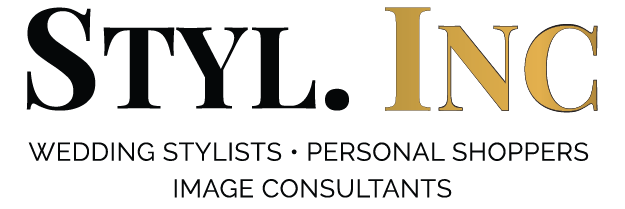

No Comments